Are you struggling with a cursor that behaves erratically, either racing across your screen or moving too slowly? Often, this is a sign you need to adjust your DPI (dots per inch), which is crucial for precise mouse control.
Navigating the plethora of DPI tester websites in the digital realm can be daunting. This guide aims to simplify your search, spotlighting the best free DPI tester websites and DPI analyzers. These tools are suitable for a variety of needs and skill levels.
Whether you’re a casual user looking for an easy fix or a gamer in need of precise accuracy, our suggestions have you covered. Additionally, for those interested in testing their clicking speed as part of optimizing mouse performance, CPSTest.org offers an engaging click test.
Prepare to explore the fascinating world of DPI testing with our informative and easy-to-use guide!
Best Free DPI Tester Website To Analyze Mouse Sensitivity
DPI Analyzer

DPI Analyzer stands out for its straightforward and rapid DPI testing approach, making it a top choice for users who prioritize ease and speed. This tool’s user-friendly interface, free of any unnecessary elements, offers an experience akin to working on a clean slate.
Users can quickly initiate the test, move their mouse, and receive their DPI results almost instantaneously – a process characterized by its simplicity and directness.
While DPI Analyzer excels in its user-friendliness, it’s important to note that it focuses more on simplicity than on advanced features. This aspect might be slightly limiting for users who are looking for comprehensive customization and detailed DPI analysis. For those requiring more in-depth data and customization, other options might be more suitable.
In summary, DPI Analyzer is an excellent choice for those who value quick and straightforward DPI testing. It serves as an ideal quick check tool for a fast DPI adjustment. However, users who are looking for extensive analysis and more complex features might need to consider alternative DPI testing tools.
Mouse Sensitivity Calculator
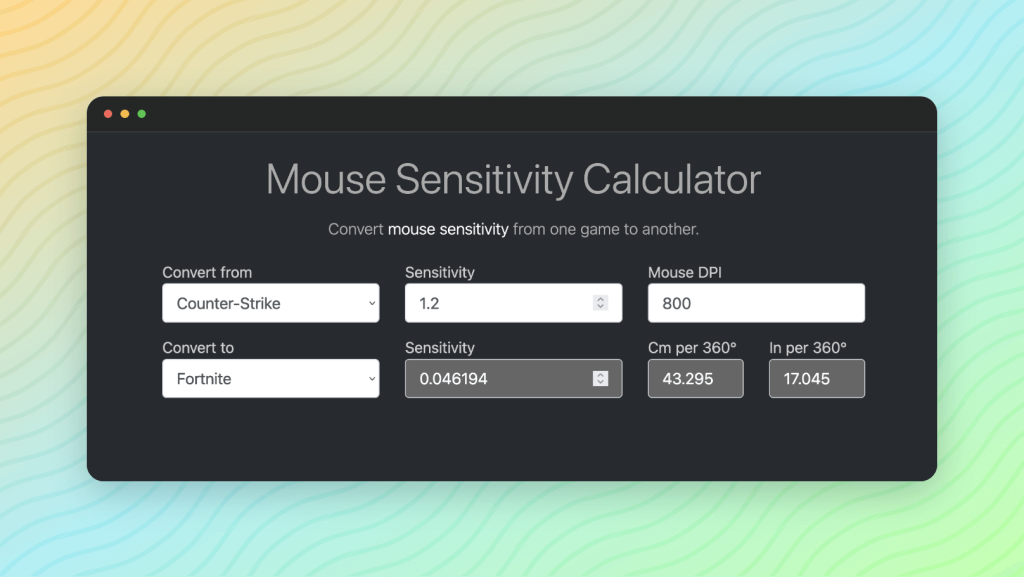
The Mouse Sensitivity Calculator is a robust tool for those needing high accuracy and pixel-level control, especially suited for gamers. It offers precise DPI adjustments and a vast database of game sensitivities, allowing for easy sensitivity transitions between games.
While its advanced features and slightly complex interface may be daunting for beginners, they are invaluable for users craving in-depth customization.
This tool is not just about setting DPI; it’s about fine-tuning control and enhancing gaming precision. Ideal for serious gamers and users who prioritize detailed mouse settings, the mouse sensitivity calculator is a comprehensive solution for sophisticated DPI management.
Mouse DPI Calculator
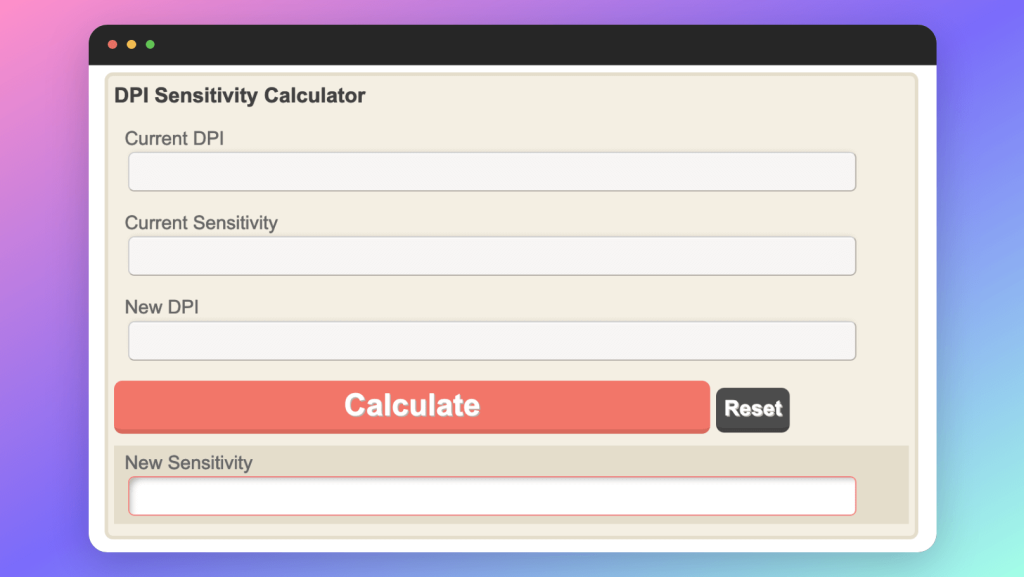
The Mouse Sensitivity Calculator is a dynamic tool that simplifies the process of adjusting mouse settings across different games. Acting as a digital guide, it helps users find the perfect DPI and in-game sensitivity settings with ease.
Users can input their current DPI and desired sensitivity, and the calculator swiftly provides the optimal settings for a smoother gaming experience. It’s not just about adjusting DPI; this tool offers access to a comprehensive database of game sensitivities used by professional players, allowing for quick setting adaptation.
Ideal for both casual gamers seeking consistent control and competitive players aiming for precision, the mouse sensitivity calculator is an essential tool for enhancing gaming performance.
Mouse Sensitivity
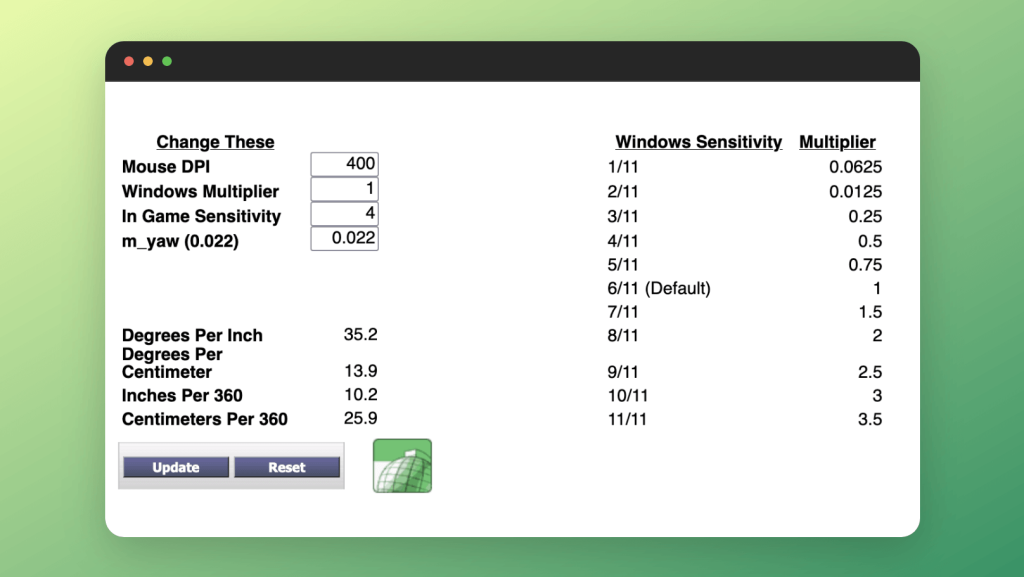
Mouse Sensitivity is a free online tool designed to optimize mouse control for users with multiple monitor setups, tackling the complexity of Windows sensitivity settings. It simplifies the process by calculating the ideal Windows sensitivity multiplier and degrees per inch.
Users input their DPI, Windows multiplier, in-game sensitivity, and m_yaw values, and the tool provides tailored settings for seamless cursor movement across multiple screens.
Ideal for multitaskers and creative professionals, Mouse Sensitivity ensures smooth, responsive navigation, eliminating issues like cursor jumps or lag.
This tool is a must-have for anyone looking to enhance their multi-monitor experience with precise and fluid control.
PhotoPea
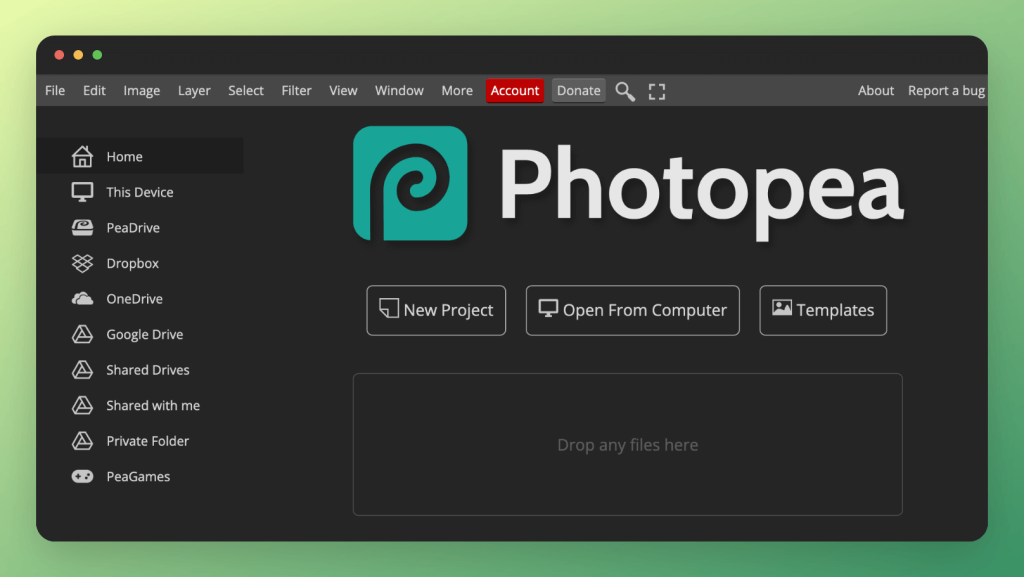
Photopea sets itself apart as a web-based image editor, skillfully emulating the functionalities of professional editing software. It offers an extensive range of editing tools, making it a powerful alternative to desktop applications.
Whether you’re working with JPEG, PNG, or PSD files, Photopea’s layer-based editing system allows for precise and detailed image manipulation, catering to all your editing needs.
Effortless DPI Analysis: Exploring the DPI of your images is straightforward with Photopea:
- Accessing the Tool:
- Visit the Photopea website to start your image editing and analysis journey.
- Uploading Your Image:
- Select “File” in the top corner, then “Open…” to upload the image you want to analyze.
- Navigating to DPI Analysis:
- Once your image is open, click the “Image” button at the top menu.
- Discovering Image DPI:
- Choose “Image Size.” from the dropdown menu to delve into the DPI details.
- In the “Image Size” dialog box, look for the “Resolution” or “DPI” section to understand your mouse DPI.
Photopea not only offers robust editing features but also enables users to closely examine and understand the DPI of their images. This is particularly useful for making informed decisions about image resizing, printing, and optimization.
By utilizing Photopea, you can expertly edit your images and unravel the DPI secrets they hold.
How Do You Check Your DPI?
To check your DPI (Dots Per Inch), which determines your mouse sensitivity, follow these steps:
Use Built-in Software:
If you have a gaming mouse, it often comes with manufacturer software (like Logitech G Hub, Razer Synapse, or Corsair iCUE) where you can check and adjust the DPI settings.
Check Mouse Settings in Windows:
- Go to the Control Panel or Settings.
- Navigate to ‘Mouse’ settings to see if DPI or sensitivity options are available. Note that Windows primarily adjusts sensitivity, not actual DPI.
Online DPI Analyzer Tools:
Use web-based DPI testers or analyzers. These tools usually require you to draw a line of a specific length and then move your mouse over that line to calculate the DPI based on the distance traveled and the cursor’s movement.
Consult the Mouse’s Manual or Manufacturer’s Website:
Look for your mouse’s model specifications which usually include the DPI range.
Trial and Error Method:
Adjust the DPI settings (if available) and test the mouse’s responsiveness in different applications or games until you find a comfortable setting.
Remember, the DPI is an inherent characteristic of the mouse, but the actual sensitivity you experience can also be influenced by software settings and the surface on which you use the mouse.
FAQs
How Do I Know What DPI Is Good?
The ideal DPI depends on personal preference and task. For precision work like graphic design, 400-800 DPI is typical; for fast-paced activities like gaming, 1000-1600 DPI may be more suitable.
How Do I Choose DPI For My Mouse?
DPI choice should align with your activities: lower DPI for detailed work and higher DPI for quick, broad movements. Experiment to find your comfort zone.
Is 2400 DPI Good For Gaming?
2400 DPI is suitable for fast-paced gaming, offering rapid cursor movement, but may be too sensitive for some players. Adjust based on game type and personal preference.
What Is The Most Accurate DPI?
The most accurate DPI varies by user and task. Generally, a DPI between 800-1200 is considered a good balance for both precision and responsiveness in various applications.
Conclusion
In your quest for the ideal DPI tester, consider your specific requirements. DPI Analyzer offers a quick and straightforward solution for rapid checks. For a more detailed analysis geared towards gamers, consider the Mouse Sensitivity Calculator. It offers advanced features and a vast game sensitivity database.
Users with multiple monitors will appreciate Mouse Sensitivity for its effective handling of Windows sensitivity settings. Alternatively, Photopea offers a versatile choice with its image editing capabilities and DPI testing function.
Understanding DPI and its effect on mouse behavior is crucial. These tools equip you to refine settings, enhance precision, and optimize your experience.
