A trackball mouse is in the list of stationary mice and it relies on your hands for the rotation rather than pushing it across the table. You may feel that this mouse is precise if you compare it to its normal counterpart and secondly, this mouse provides you with an improved version of accuracy as well as fastness. It is better when it comes to the reliability factor. Many people do not prefer trackballs because they fear whether they will be in a position to control the ball movements.
Generally, people are comfortable with the traditional mouse because they were using such a mouse from childhood itself. When you buy the trackball mouse, you need to try a few things.
Fine Desk Placement

You need to find the perfect position of the trackball mouse on the desk. If you find the sweet spot, it is a perfect decision for you. Trackballs are stationary by nature and these are not the rolling mouse like the other ones. These are intuitive mice once you gain the command.
Adjust tilt angle

If the trackball carries tilt adjustment, you can set it to a comfortable angle:
- You place your hand on the trackball or you can align the palm by way of finger placement. You can rotate the trackball counterclockwise.
- If your palm grip is not comfortable, you can go for the fingertip grip or a relaxed claw. With the hybrid trackball grip, you can hover your fingers and hand them over the ball or you rest over the adjacent buttons.
Set the trackball
Once you find the easy grip as well as hand placement, you can connect trackball with ease. The second step you need to do is to customize your settings. Certain trackball mice are comfortable but not all the same and for some, you need to download software and do fine-tuning of setting as per the choice.
- The trackball comes with the software provided by the manufacturer and for the download, the driver is available. If you want a better customizable option or you want to make use of the OEM software, you can consider Auto Hotkey or x-mouse.
Trackball speed
Your trackball may possess various levels of tracking speed as well as resolution, but you cannot set speed directly on the mouse itself. If the mouse cursor becomes sluggish or slow, adjust the DPI as well as cursor speed. Setting the mouse speed provides a much comfortable as well as a more fine and accurate roll.
Mouse acceleration–turn it on
Make sure you turn on acceleration in your trackball software, or the Operating System if the software does not have that option. Acceleration is probably a strange thing for a traditional mouse but is a premium part to get both perfection and accuracy in smaller movements, as well as quickness and efficiency in larger movements.
Customize the layout
Trackballs have various shapes, sizes, and layouts that determine which fingers you may use and how you can do this. Side-mount trackballs carry a traditional button layout, but top-mounts, as well as trackballs with various buttons, need a bit of adjustment and creativity.
Depending on the trackball as well as software, you discover new methods to use a trackball for navigation, media playback, productivity plus gesture-based functions. IF the trackball’s scroll wheel has a horizontal scroll function, try making use of it for adjustment of volume if you don’t require the scrolling.
Spin to Win
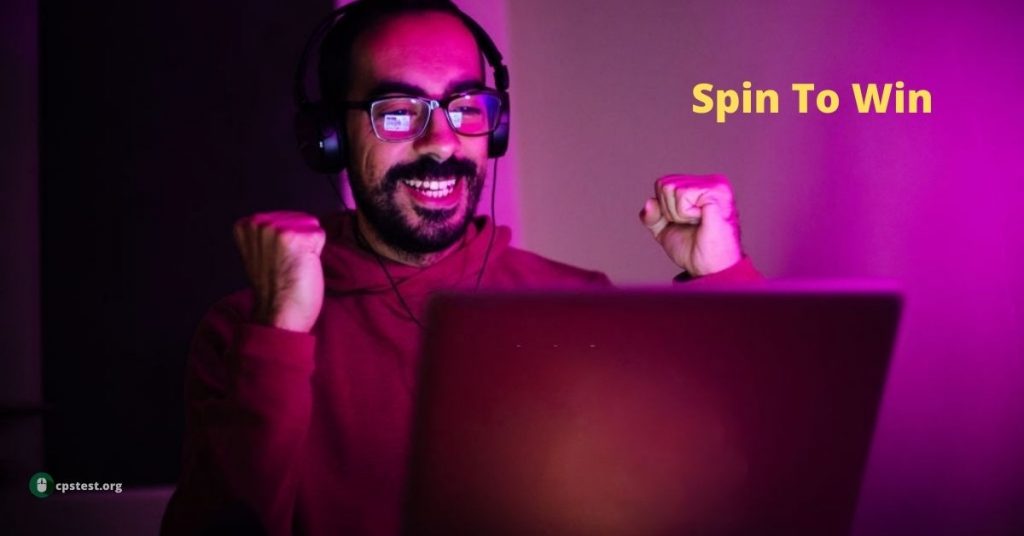
When you set your preferred cursor speed, do not fear to spin the ball to see how quickly you can move the cursor across the screen. Try to sweep motions as well as tight, accurate movements to get these ready to roll. This will help you get a clear feel for using the trackball.
When you set your preferred cursor speed, do not fear to spin the ball to see how quickly you can move the cursor across the screen.
Try to sweep motions as well as tight, accurate movements to get these ready to roll. This will help you get a clear feel for using the trackball.
1. Lift Off
When first getting used to a trackball, ensure you lift your fingers off of the ball before you click, or shift them slightly to the side. If you tap while the fingers are on the ball, you will end up shifting the cursor and this will lead to dragging instead of a click.
2. Play the Mouse Accuracy Game
If you want to test the precision, speed, and accuracy, you can play a mouse accuracy game. This game lets you set the difficulty level, and the game involves clicking on several red shrinking dots.
When the time moves higher, you will see target accuracy, click accuracy, and target efficiency. Try some rounds with the normal mouse for getting a baseline comparison with a new trackball. After you have some time to adjust and get ok with a trackball, go for the comparison process again.
3. Trackball types
There are two types of trackball: Top-mount and Side-mount. Each type of trackball needs its unique technique to use, so you should know each type before making a decision.
Top-mounted trackballs or finger-balls are meant to be rolled by your fingers and come in ambidextrous and ergonomic (generally right-handed) designs. Side-mounted trackballs are also known as thumb-balls and only come in right or left-handed ergonomic designs.
These two types are broken into three sub-types: Thumb-ball, Ambidextrous Finger-Ball, and Ergonomic Finger-Ball.
4. Thumb-Ball Trackball
Thumb-balls do not have variations in design as finger-controlled trackballs, but what varies is the buttons available under your fingertips. Customizing button layout and each button’s function will be the principal factor when streamlining your trackball workflow.
Thumb-balls use the more traditional 3 to 5 button layout that you are familiar with on traditional mice. If you’re used to the traditional mouse, a side-mounted trackball is a simplest and easiest transition into the world of trackballs.
5. Choosing Your Thumb-Ball Grip
Due to the traditional button layout, you can make use of any type of mouse grip you like. The palm grip is hassle-free to use with thumb-balls and is the preferred grip for ergonomics and longevity. Claw and Fingertip are not impossible on thumb-balls, so ensure to test which position is perfectly comfortable for you. Rotate or shift the trackball counter-clockwise slightly if the fit is not perfect.
6. Trackball Mouse
Carpal Tunnel and RSI related to computers and mouse-use generally come from a few reasons. These reasons include: repetitive movements, range of motion, stress on joints as well as nerves, and over-pronation or having the palm facing down. While ergonomic mice may help resolve one or two of these issues, trackballs try to solve all of them to a certain degree.
The more ergonomic nature of thumbnails and ergo finger balls encourage a much natural hand position and being stationary limits the space needed for mouse gestures.
Less pressure put on the wrist, less shoulder movement, and more liberty in desk placement mean that you can find a more comfortable and sustainable position for long-term use that could help prevent some forms of RSI. There are always trade-offs, of course…
Most Frequent Question
Are Trackball Mice not good For Your Thumb and Joints?
De Quervain’s Tenosynovitis is a type of RSI that impacts the thumb joint, as well as the tendons and ligaments of the wrist plus forearm. Pain or strain on the side of the thumb, as well as the wrist, are indicators of DQT. It may not be out of course to feel a bit of tiredness when first switching to a trackball, but new pain or strain should not be taken lightly.
While trackballs can be good for your shoulder, elbow, and arm in some regards, the same may not be the case for all when it comes to your hands and wrists.
Thumbnails may feel comfortable and ergonomic, but the constant trust on your thumb to perform movements with repetition with some range-of-motion may not be the finest for such a small joint, especially those that may already be injured.
Fingerballs could be more ideal in that regard but, it depends on the overall size, back and forth wrist movement may not be ideal for you either.
If you have thumb or wrist pain, that is caused by a regular mouse or trackball, If you feel any difficulty along the side of the wrist and forearm, then you can stop making use of that peripheral, and consider an alternative.
Conclusion–If you want a trackball mouse, you can select after making a choice. If you are not used to it, you will find it a good option after practice. Or you can find here the best gaming mice.

nice
This is a good article.
I rate 10/10 for this Article